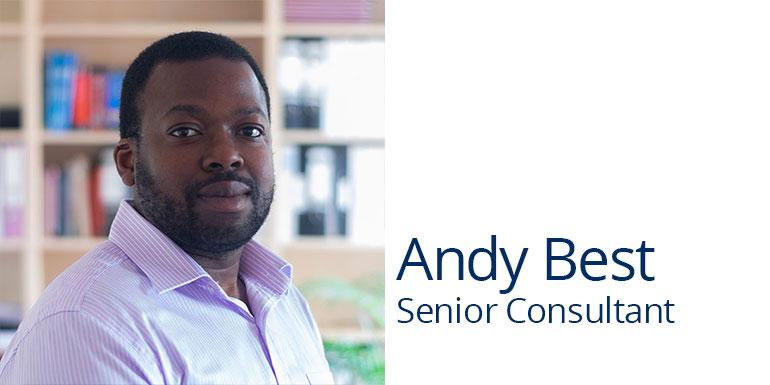Three easy ways to take screenshots
We often ask our clients to send us screenshots to aid our support team understand the issue at hand. Different people do this in different ways but here are three easy ways to take and save screenshots.
1. Print Screen
This is by far and away the most commonly used method that we see. Hitting “Print Screen” on your keyboard (it may be abbreviated to PrtScn or similar) will capture your entire screen and copy to your clipboard. It even works if you have multiple monitors!
If you only want to the currently active window use ALT+PrtScn.
You can then paste the image using an editor such as good old MS Paint (although I personally prefer Paint.NET) and then save before attaching to an email.
This makes is much easier to view rather than pasting directly into an email or a word document.
If you use Windows Key + PrtScn it will capture your entire desktop and save the screenshot automatically under “Pictures > Screenshots”
2. Use the Windows Snipping tool
Built into Windows the snipping tool is most useful for capturing a small section of the screen.
The snipping tool also allows you to save the file or send directly as an attachment.
3. Use a dedicated program
If you take screenshots frequently or want something a bit more powerful then there are other options, such as Jing, Lightscreen and Snagit. Any program will have its pros and cons so it’s just a case of finding one you like!